Tech Tip Tuesday
In light of the recent changes to the way we distribute certain resources for the Special Offerings, I thought it would be great to kick-off the first Tech Tip Tuesday with a tutorial on how to find and download resources directly from the Special Offerings website. For this demonstration we’re going use the 2014 One Great Hour of Sharing Leaders Guide as our example.
If you’re already comfortable navigating through the web, feel free to skip ahead — otherwise you might find the first few instructions a bit basic. We just really want to make sure that even those who don’t spend much time on the computer can find these resources 🙂 That said, if this describes you, please feel free to print out this blog post for future reference.
Step 1: Open your preferred web browser. For most of you this will probably be Microsoft Internet Explorer, but others may use Mozilla Firefox, or even Google Chrome (which is what I personally prefer).
Opening your web browser will present you with a window to the internet — one that should currently be displaying whatever you have set as your default home page.
Step 2: Find the Address Bar, which is located near the top of the open internet window. This bar is where you will be typing (or pasting) the address to the Special Offerings website and it will currently be showing the address to your home page, which begins with “www.” and ends with either “.com” or “.net”.
Step 3: Click the text that’s currently in the address bar (this should highlight the entire address). When this happens, go ahead and click the delete button.
Step 4: In the now-empty address bar, type in (or copy and paste) the following: www.presbyterianmission.org/specialofferings and hit the “Enter” button on your keyboard.
Your open window should now be displaying the Special Offerings home page which looks like this:
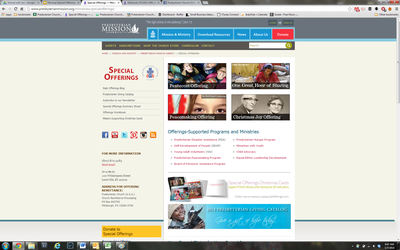
Step 5: Towards the top-right of the Special Offerings website you will see four images representing the four PC(USA) Special Offerings. In this exercise we are working with a resource for One Great Hour of Sharing — so, go ahead and click that button. It looks like this:
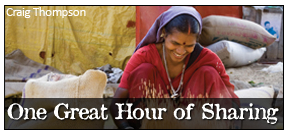
Your open window should now be displaying the One Great Hour of Sharing webpage, which looks similar to the main Offerings page. The biggest difference you will notice is that instead of four main images near the top, there will be a scrolling marquee with rotating images related to different aspects of the Offering (so, don’t be worried if you’re not seeing an image of Gracie at the top). This is what the OGHS page looks like:
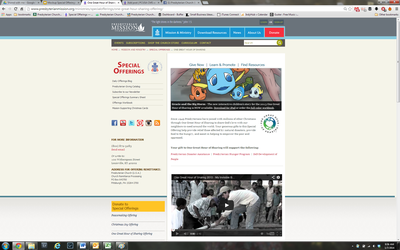
Step 6: Above the scrolling marquee, there are three links: “Give Now”, which allows you to give online to OGHS; “Learn & Promote”, which will lead you to additional OGHS information and promotion tips; and “Find Resources” which provides a list of all available resources you can download for the Offering — go ahead and click the “Find Resources” link, which will take you here:
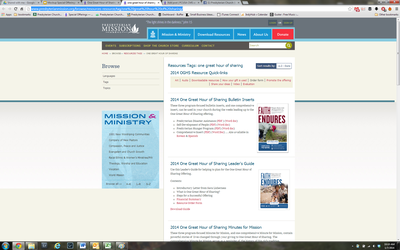
Step 7: Your open window will now be displaying all of the resources available for download. At the moment, we’re looking for the 2014 Leaders Guide. Find it and click it’s title. Doing so will take you here:
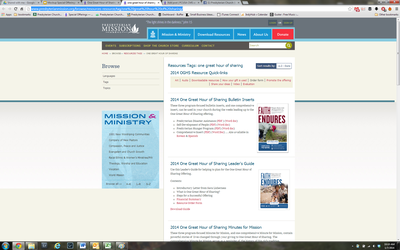
You may be noticing the red “Download PDF” button below the resource description, and though it’s tempting please don’t click it…. yet.
Step 8: Right-click (or Ctrl + click for Mac users) the previously mentioned “Download PDF” button and find, highlight, and click the “Save file (or target) as… “option.
Your computer now wants to know where it should put “oghs14_lg-web.pdf”, which is the file name for the Leaders Guide. If you click the “Save” button at this point, the computer will likely add the file to your last used folder or maybe even a default folder for downloads … this may be confusing when trying to find the Leaders Guide later, so I highly suggest saving it to your Desktop and then moving it later. To change the save-to location, double-click the desired folder on the left side of this window:
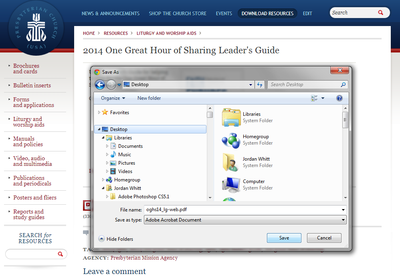
Step 9: Once you have told the computer where you want this file to go, go ahead and click the “Save” button.
Congratulations! You are now the proud owner of the 2014 OGHS Leaders Guide!
Whether you found this exercise helpful, silly, or just plain confusing we’d really like to hear your feedback, so I cordially invite you to leave a comment below. If you think others might benefit from this information, please consider sharing this blog post via email or through your Facebook or Twitter accounts.
Have a great Tuesday!
-Jordan